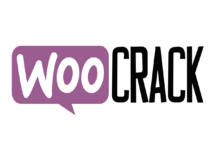Getting Started with WooCommerce
One of the biggest open-source e-commerce plugins for WordPress is WooCommerce. It enables you to sell products, digital goods, or services online. This guide will ensure that you can get started with WooCommerce in the best way possible.

Step #1: Install WordPress
The first step to getting started is to install and set up WordPress. This is a popular content management system that millions of websites use and installing it is pretty straightforward. All you need is a domain name and a hosting account so your WordPress site has an online presence. Most hosting providers make this easy by utilizing a one-click installation procedure.
Step #2: Install WooCommerce
Now that WordPress is added, the next step is to install WooCommerce which can be done seamlessly within the WordPress system. Simply go to the WordPress plugin directory, where you can download WooCommerce for free.
Having downloaded the plugin, you can install it on your WordPress site easily. Next, go to the plugins section on your WordPress dashboard, select Add New and choose WooCommerce. This allows you to activate WooCommerce on your site.
Step #3: Set Up Your WooCommerce Shop
This is the fun part! At this stage, establish the general settings of your online store, which will define how people interact with it. This includes your store’s currency, shipping options, payment gateways, tax options, and more.
Setting this up can be done through the Settings menu on your WooCommerce dashboard. Here, you can add product categories and configure email notifications.
Step #4: Add and Manage Products
After setting up your WooCommerce shop, it is time to add the products that you want your customers to buy! Head to the WooCommerce dashboard and navigate to Add New in the Product section. You will be introduced to a page where you can add the product name, description, images, pricing, and any other details you want to include.
When you add a product, you can also include variations that customers can choose from to customize their experience. This includes the size or colour of the product, for example.
Managing products in WooCommerce is straightforward. Go to the All Products section, where you can view all the products in your store and add or delete them as required. This is also the section where you can access sales statistics and your inventory data.
Step #5: Manage Discounts
The beauty of WooCommerce is that it allows you to attract customer attention through discounts and coupons. Discounts refer to reductions on specific products. Meanwhile, coupons allow customers to receive a fixed amount or percentage off of their cart total.
To create discounts and coupons, go to the Coupons section in your WordPress dashboard. Here, you can create a new coupon or discount and construct the exact settings for how the discount will work.
Step #6: Manage Orders
It is easy to manage your orders with WooCommerce. Simply go to the Orders section in your WordPress dashboard. This allows you to see all of your active orders and each customer’s specific information. You can find payment status, shipping information, and more.
The Orders page is also where updating individual order statuses and creating invoices for your customers can be accomplished.
Step #7: Set Up Reports
The platform gives you access to various reports that facilitate the analysis of your store’s performance. Go to the Reports section of your WooCommerce dashboard. Here, you can view sales, customer, and inventory reports. If you need more complex information, there are suitable plugins to choose from on the WordPress dashboard.
To sum up, setting up an online store with WooCommerce is a breeze and doesn’t require a technical background. Follow the steps outlined in this guide to create a professional store with WooCommerce.